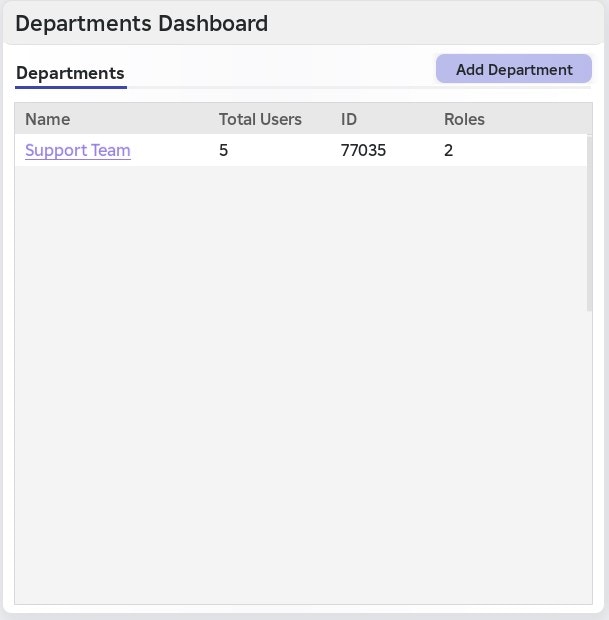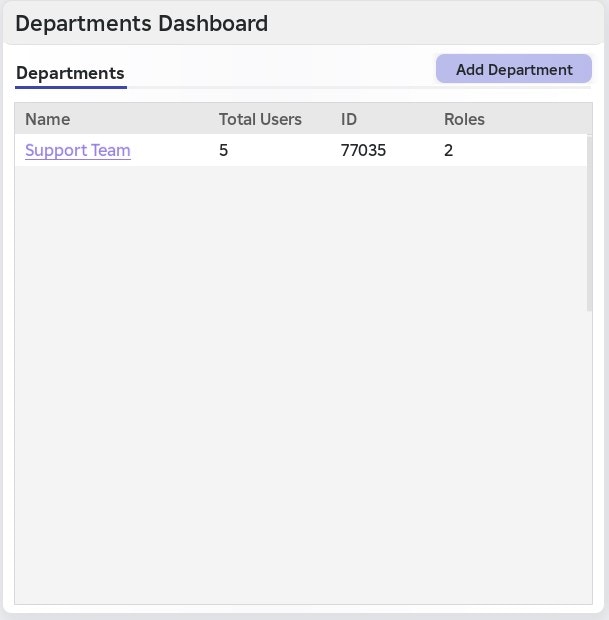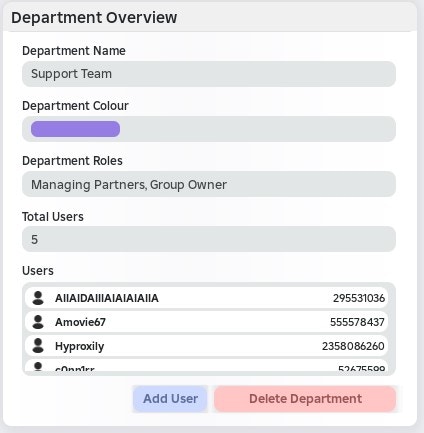- Create Department
- Add Users to Department
- Delete Department
To create a department, follow the steps below:
1
Enter a department name
Enter a department name, this can be anything you choose
2
Enter a department colour
Select a color to assign to the department, which can help with identification.
You must provide a HEX colour code input, meeting the following requirements:
- The input must include a # before the HEX code
- For example
#4b4dbf
- You can use a color picker, such as the Google Color Picker, to choose your preferred colour
3
Select group roles
Select the roles from your Roblox group that you want to assign to the department. You can choose as few or as many as you like, but at least one role must be assigned.
-
A list of roles from your Roblox group will be automatically fetched for you to select from.
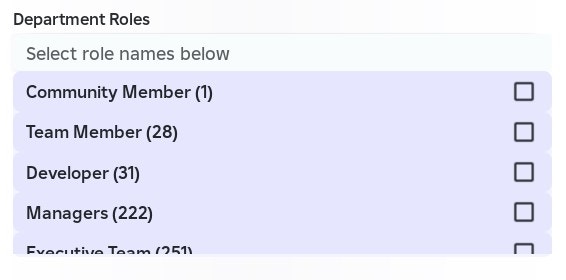
4
Confirm creation
Once you have completed the steps above, press Send Request and the system will handle the rest.
- After the department is created, it will appear in the Departments tab on the left.
- The system will also notify you if the creation was successful.
5
All done
Congratulations! You created a department within ShiftSync