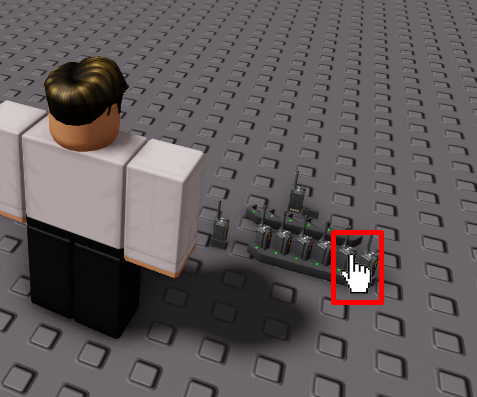MasterConfig
The MasterConfig is where the majority of Radiolink configuration takes place. You will be able to manage general settings, channels, battery, alerts, group information and interface settings.- Group Name
- Channels
- Battery
- Alerts
- Group Information
- Interface Settings
Enter a group name of your choice (this can be anything)
DockConfig
Each dock featured in the Radiolink folder has a **configuration **called ‘DockConfig’, and is currently set to preset configuration settings. Customise these options with the following information that might help youWhitelist
Whitelist
The whitelist can betoggled on (true) or off (false), and supports individual players or groups. You can have an unlimited amount of players and groups. Players can be listed with a mixture of user ids and usernames.When configuring groups, enter as many role IDs in the**** as you wish, separated by a comma
Pickup Interaction
Pickup Interaction
Dock Channels & Permissions
Dock Channels & Permissions
You can specify what permissions the docks from that radio has in each of those channels. If the dock doesn’t have access to that channel you don’t need to list it at all.The name of the channel does not need to be the name you set for it in the master config.Default configuration for dock channels and permissions:To create a new channel for this dock, copy the following code or one of the channels from the Channels section:With my new piece of code, I can add it to the already existing list of channels, so it becomes
Don’t include any channels that you would like hidden for radios in this dock
Alerts
Alerts
If enabled, the alerts can be turned off only for radios in one dock and you can also specify which channels the alerts go to, even if the radios in that dock do not have permission to view or send messages in the channels you set. As long as its in the master config, it will function as intended. You can also set it to false instead of a table and it sends it to all channels across the systemDefault configuration for dock alerts
To send alerts from the dock to all channels, simply remove all channel IDs from within the next to “Channels”
For example:
For example: