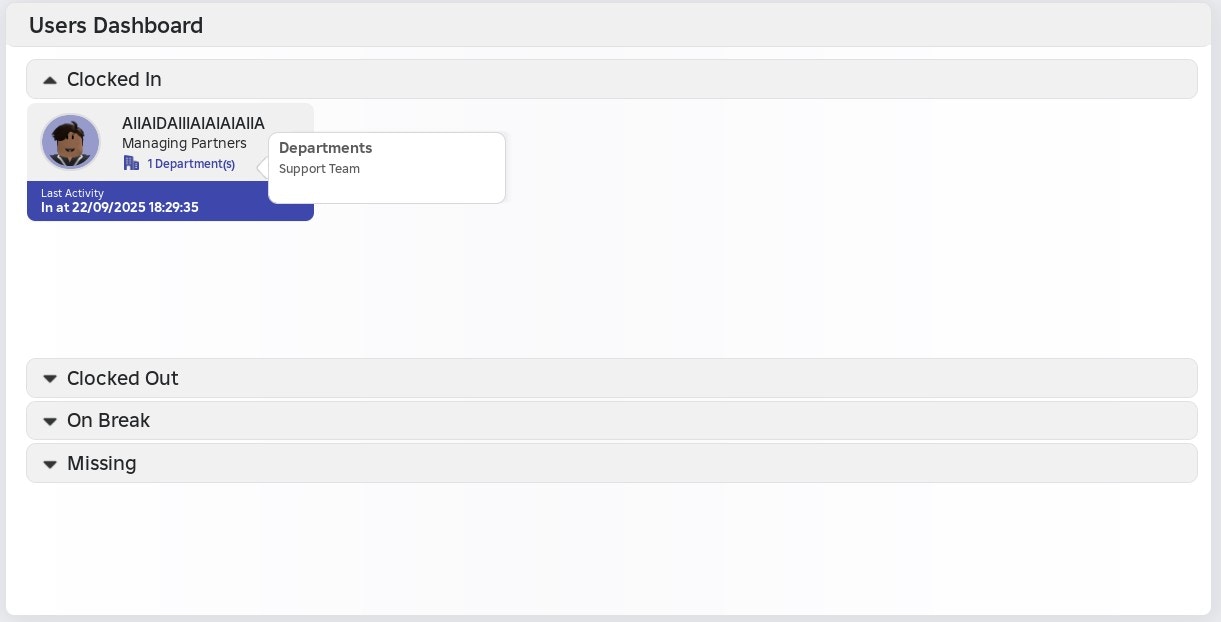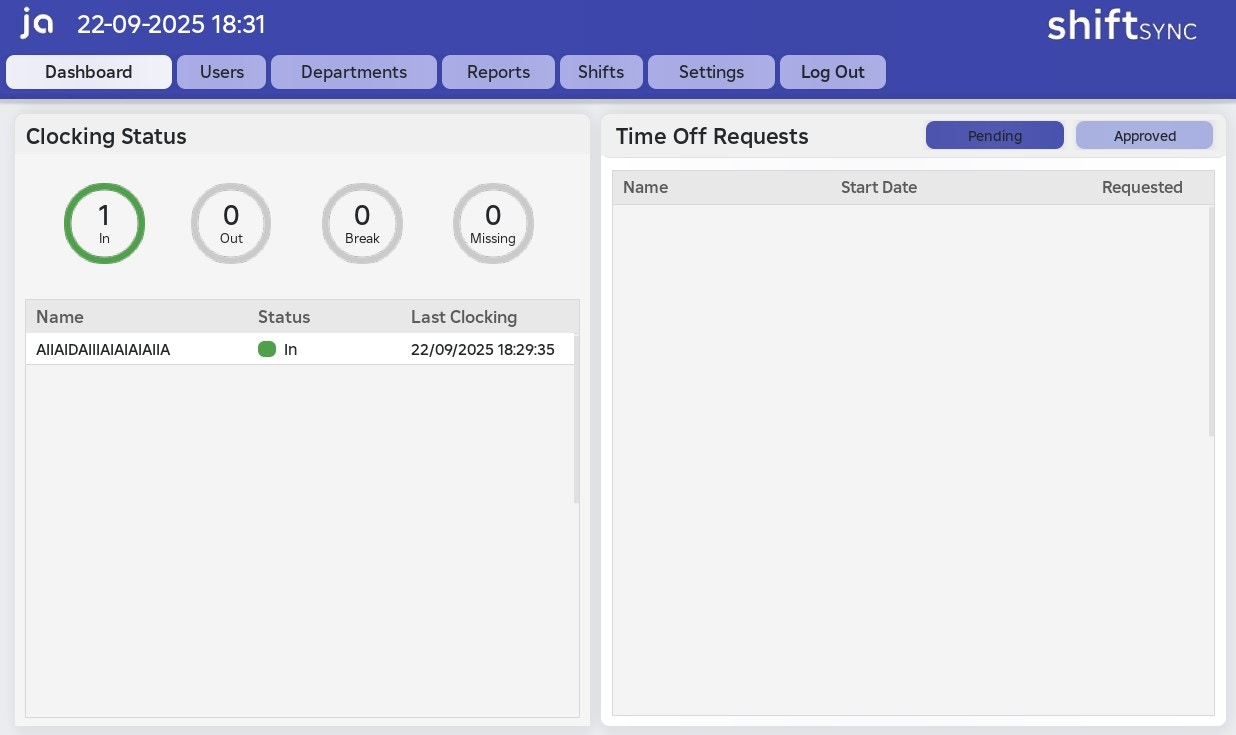
Clocking Status
The Clocking Status tab provides a real-time summary of all users on the system. It shows how many staff members are clocked in, clocked out, on breaks, or missing. You can also view a detailed list of each team member, including their current status and the exact time their status last changed.This tab does not display all users on the system. It only shows anyone who has joined your game session, even if they have since left. Note that this data resets when the server closes or restarts.
Time Off Requests
You can view all pending and approved time off requests. See how they appear on your dashboard below:Pending Requests
Pending Requests
When a staff member submits a request, it will appear in the Pending section. Clicking the request will move it to the Approved section.
-
You can also hover over a request to view its full details, including the start and end dates, duration, status, reason, and description.
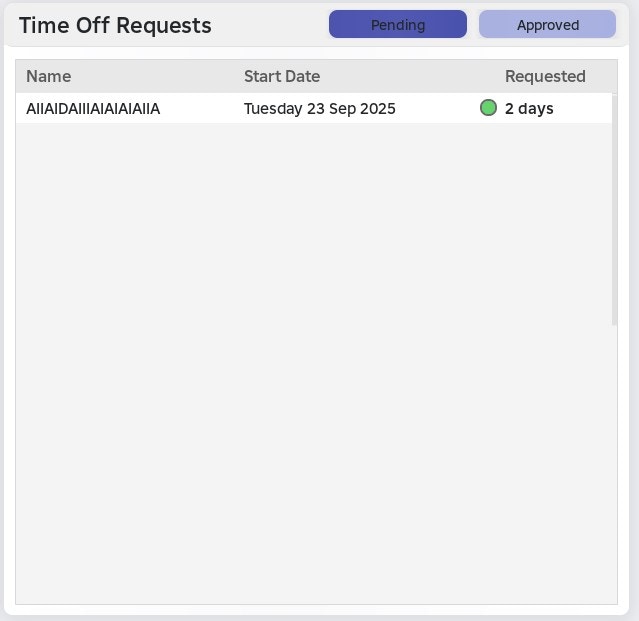
Approved Requests
Approved Requests
Once a request is approved, it will appear in the Approved tab. You can hover over it to see all its details.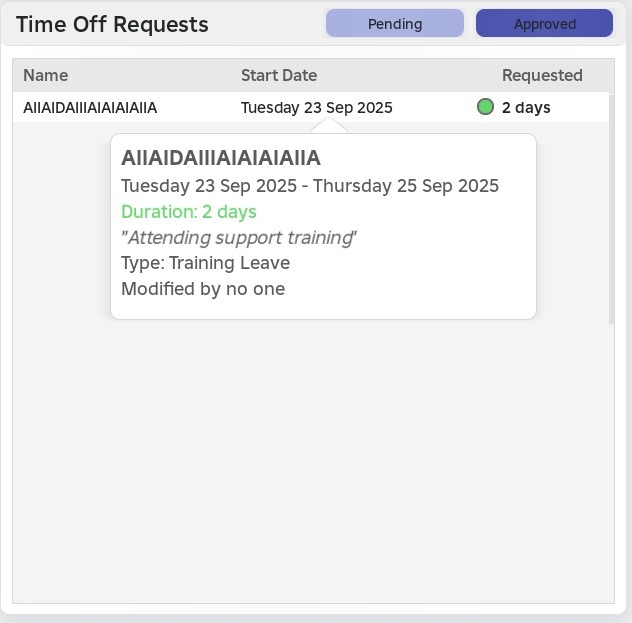
Once you click an approved request, it will be entirely deleted from the system
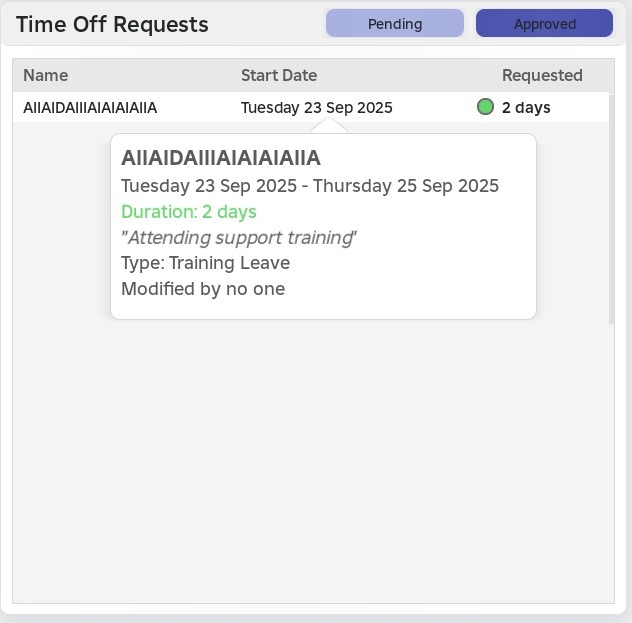
Users Dashboard
The Users page displays dropdown tabs for each status: In, Out, On Break, and Missing.- The tab with the most users will be shown first, highlighting the most relevant information.
- For each user in a given status, you can view:
- Username and group rank
- Total number of departments and the names of each department
- Last registered activity