If you are struggling with configuration, please only contact support after you have checked each section. If you do not understand something, you are more than welcome to reach out, however we’d prefer that you read the information provided first.
Group Settings
Group Settings
- Place your Roblox group ID, as the example shows below
- In your Roblox group, you will have roles which have their own ID. Please add all of the role IDs where those roles are specifically meant for staff
- All IDs must be placed inside of the , followed by a comma for each of them, as shown
- Please do the same for roles that are intended to have the administrator privileges in the system. Administrators can manage all of the data, and access the dashboard
Data Settings
Data Settings
- Please create a random string of letters and numbes for your data key. This data key stores shifts, departments, time-off requests and clock-in data
- Please repeat the same for the following other data keys:
- You can enable
Vision Names, which will fetch versionv.1.7roleplay names. These names will be displayed on some areas of the system
Vision Names will only work when you have it in your game
Webhook Settings
Webhook Settings
- You can add a webhook straight from your Discord server, and we’ll pick up any events and send them straight to the webhook that belongs to the channel!
Terminal Settings
Terminal Settings
Interactionis the type of interaction that takes place for users- We have two options for interactions,
ProximityPrompt(a popup asking you to hold E) orClickDetector(click on the fingerprint sensor)
- You must also set the maximum distance required to interact with the terminal
- The lower the number, the closer you must be to interact
- We offer one theme, which is the beloved Blurple. We intend to add many more in the future, which you will be able to change to those by editing the configuraton element
- If you enter anything incorrect, it will just default to Blurple.
- The zoom time is the amount of seconds it takes for your camera to zoom in/out of the terminal
- You have the option to require terminal users to enter a PIN number when first accessing the system
- To enable this, change
falsetotrue - To edit the PIN number, replace the
"1234"with anything of your choosing, for example"0491"
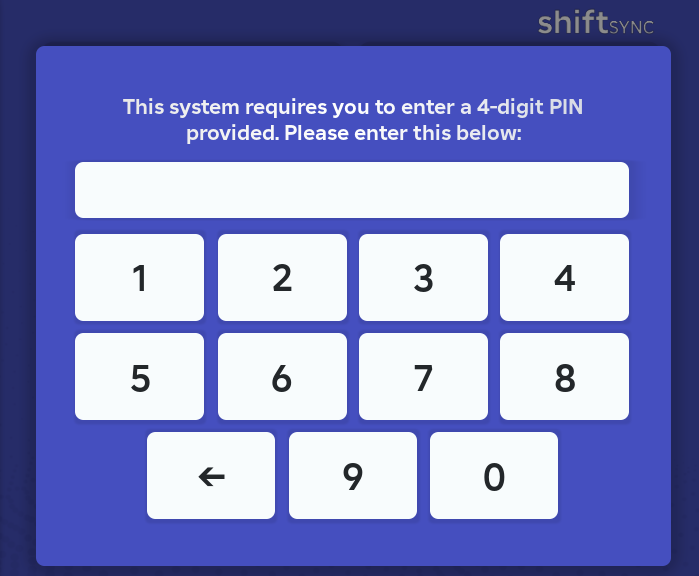
-
You can also enable
External Notifications- which display messages to users if they are not currently interacting with the system -
This feature is important for users who would like to be notified for certain events (e.g break ending, shift starting)

System Settings
System Settings
Boot Delay
- Some intensive or “laggy” games may struggle with loading times, causing ShiftSync to be tempremental upon booting
- To mitigate this, we’ve added a
Boot Delay, which waits that many seconds before the system it initalised - By default, this is set to
0, as the system usually loads without issues
Breaks and Clocking Out
- You are able to toggle the ability for users to take breaks
- To disable breaks, change
truetofalse
- You can set the minimum number of minutes for a break to be classified as a break within the system
- This is required to be at least
1by default - For example, you could set this to 5, and it would require users to wait 5 minutes before the break can be ended
- You can set the maximum number of minutes a break can be
- Once a break has reached the maximum, it will automatically end, and will notify the user
- You can set the minimum minutes required before clocking out
Core Settings
- You are able to change the timezone for the system based on any of the options below
List of Timezones
List of Timezones
BST - British Summer TimeGMT - Greenwich Mean TimeEET - Eastern European TimeCET - Central European TimeET - Eastern TimeEST - Eastern Standard TimeCT - Central TimeAEST - Australian Eastern Standard TimeAEDT - Australian Eastern Daylight Time
- You can toggle the dashboard, which removes the ability to view staff information, departments, shifts and reports
- All users would only be able to access the main functions: clock in, clock out, start/end breaks
- To disable this, change
truetofalse
- You can toggle debug mode, which allows us (developers) and support team to identify any issues you are facing
- You may be advised to enable this if you find yourself in need of support
- It is recommended to leave this disabled (as
false) by default
- You can choose how often the system data is periodically saved
- We recommend leaving this at 300 seconds (5 minutes)
Data will automatically save every 5 minutes, and will save when the server shuts down
- You can customise the cooldown, which prevents users from interacting with core functions (home page buttons), and notification popups
- This is required to be at least
1by default
Shifts
- You can customise the minimum shift length (in minutes), which is how long a shift must be when creating it
- This must be at least
1minute by default - For example,
Minimum Shift Lengthis60, which means a shift must be at least 60 minutes, otherwise it cannot be created
- You can customise the maximum shift length (in minutes), which is the maximum duration of a shift
- This must be at least
1minute by default - For example,
Maximum Shift Lengthis120, which means a shift cannot be more than 120 minutes
The default maximum shift length is 9 hours
Miscellaneous
- You can toggle the ability for users to be able to request time off
- To disable time off requests, change
truetofalse
- You can set the number of days in which a time off request start date must be within
- For example, set the
Approval Window Daysto7, means that any time off requests must start within 7 days
- You can set the minimum number of days required for a time off request
- By default, this is required to be at least
1day - For example, if you set minimum days off to
14, it would mean users must have time off for at least 14 days
- You can set the maximum number of days available for a time off request
- The overall maximum is
365days (1 year) - For example, if you set the maximum number of days to
60, it will allow users to have their end date reach 60 days ahead of the current date, therefore offering a maximum of 60 days off
- You can toggle description required for when users create time off requests
- When disabled, users are not required to add a description for time off
- To disable this, change
truetofalse
- You can customise the reasons for requesting time off
- The maximum number of reasons off is
5
" " For example, if I want to change
"Other Leave" to "General Leave"